Instantaneous NinjaTrader Alerts as push notification on iOS and Android mobile devices
$38.00
Receive NinjaTrader 8 alerts instantaneously as a push notification on your smartphone using our Pushover Share Service add-on.
Description
Receive NinjaTrader Alerts instantaneously as a push notification on your Android, iPhone, iPad, Apple Watch, Android Wear devices with our Pushover Share Service add-on for NinjaTrader 8, anywhere, anytime.
To increase battery life, some smartphones go into a sleep or deep sleep state when not used for some time which could delay new email notification significantly. On some instance, the new email notification could appear only when you pickup your phone. With pushover, being a real notification application, all notifications are real-time.
Pushover is easy to install on your device and takes less than 5 minutes to setup with our NinjaTrader Pushover Add-On.
You can create a Delivery Group in your Pushover Dashboard so your alerts get delivered to you and to people you care about.
The setup instructions are available under the GUIDE tab of this page.
Please be aware that you’ll need to install the Pushover application, which offers a 30-day free trial. After that, a single in-app purchase ($5) is required to continue using it.
We have no affiliation with Pushover. It’s just a great application that we love using for all our NinjaTrader Alerts and more.
Release notes
- Initial release.
Terms
By purchasing this Product you get a lifetime License for one computer. You also get one year of free updates. At the end of this year of free updates your product will keep working normally, however you will no longer have access to the updates for free. The purchased version and updates will be downloadable from your My account page on this website.
Whenever you wish, you can purchase an update license at 80% to 90% discount of the Product regular selling price to extend your license with another year of free updates.
100% Satisfaction Guarantee
If you’re not satisfied, we’re not satisfied. That’s our commitment and your risk-free 30 days 100% money back guarantee.
This Product is compatible with NinjaTrader® 8 only.
All prices are in US$.
Please feel free to contact us with any questions.
By purchasing this Product, you acknowledge that you have read and agree to all Terms.
“NinjaTrader® is a registered trademark of NinjaTrader Group, LLC. No NinjaTrader company has any affiliation with the owner, developer, or provider of the products or services described herein, or any interest, ownership or otherwise, in any such product or service, or endorses, recommends or approves any such product or service.”
Guide
Setup instructions.
- If you never used Pushover, install the Pushover client app on your iPhone/iPad or Android device.
- Launch the newly installed Pushover app and it will walk you through creating a Pushover account and registering your device with the Pushover servers.
- You’ll get a new User Key e-mailed to you (which you can always find on your dashboard or through the Settings menu of the Pushover client app on your device). Your User Key is a randomly generated identifier by Pushover which allows other apps to send Pushover notifications to your devices.
- You now need to create an application API token from here. The API token is to group all the NinjaTrader notifications under the same group.
- Name: Set the name you would like to use for NinjaTrader. (This name will be visible under the Pushover menu on your mobile device to select the message group).
- Description: You can enter a description. This is just for your reference as to what this API is for. It’s not used to send notification.
- URL: Leave the URL empty.
- Icon: You can set an icon. This icon will be visible on the Pushover app on your mobile device for all the NinjaTrader notifications.
- You need to accept the Pushover terms of service.
- Click the Create Application button.
- From the NinjaTrader Control Center, click on Tools -> Import -> NinjaScript Add-On… select the Share Service Pushover that you downloaded from our website. You should get a message window stating NinjaTrader successfully imported all the scripts contained in the NinjaScript Archive file. Click OK.
- Again from NinjaTrader Control Center, click on Tools -> Options. In the Options window, under the General category, click on the “Share services” property box.
- From the Share Services window, either double click on Pushover or select Pushover and click on the add button to configure it.
- Copy and paste your Pushover User Key into the User Key box and optionally copy and paste your Pushover Application Token and paste it on the corresponding box.
Only logged in customers who have purchased this product may leave a review.

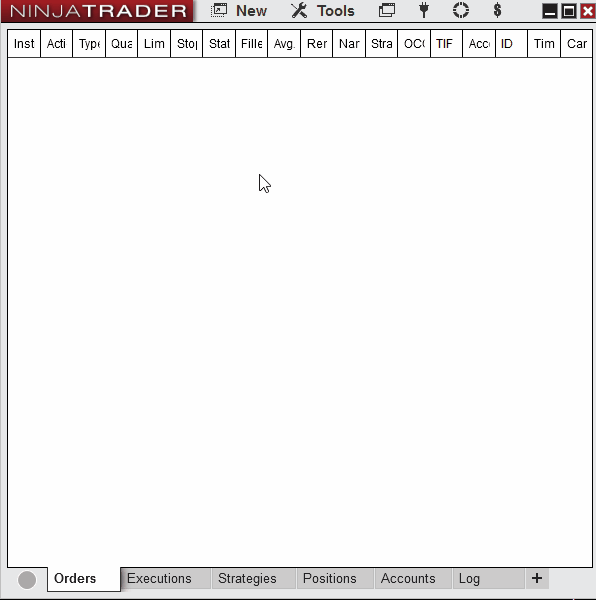
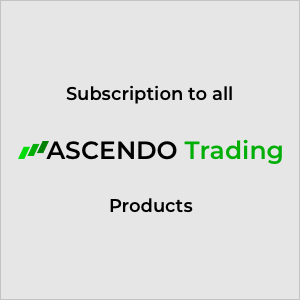
Reviews
There are no reviews yet.